When you are trying to hit a minimum of 90% test coverage, as we do here at FullStack Labs, you're bound to run into some lengthy test runs in your CircleCI Jobs. Optimizing your tests with parallelism and workspaces is achievable in a few key steps. First, build your project and persist your mounted directory, then run your tests using parallel jobs, and finally persist any artifacts you may want from the output.
Build & Test
To build and persist your application to the workspace, you will use persist_to_workspace. Below is an example that builds a typical Node.js application.
build:
steps:
- run:
name: Install Node Modules
command: npm install
- persist_to_workspace:
root: ~/repo
paths:
- ./*NOTE: In this example, we persist all of the data in the repo directory. This is our working_directory. You can choose to persist individual files using the paths configuration.
In your test job, you need to set the parallelism flag to the max number of parallel jobs you would like to have. Then, attach your workspace using attach_workspace and run your tests.
test:
parallelism: 4
steps:
- attach_workspace:
at: ~/repo
- run:
name: Run Tests
command: npm run test:ciNext, configure your tests by figuring out your best use case when splitting files. In one of our projects, we chose to create our own partitions using CIRCLE_NODE_INDEX and CIRCLE_NODE_TOTAL as FusionJS and our custom configuration did not play well with the slice of files.
After you’ve pushed your changes up you can see the separate jobs passing and failing as needed showing you their statuses and output.
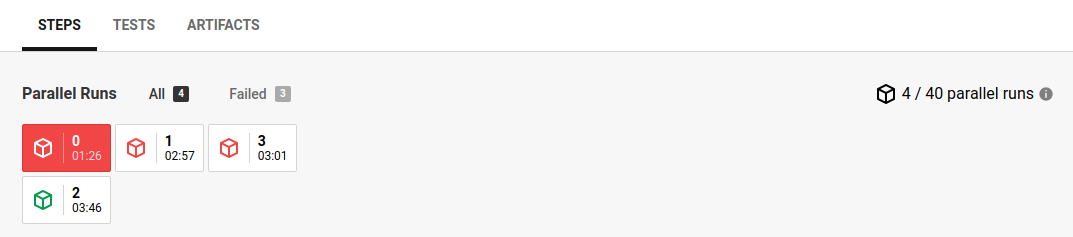
As a bonus, you can split up your testing and lint jobs to have them fail separately without having to install and build any prerequisites since you can attach_workspace.
lint:
steps:
- attach_workspace:
at: ~/repo
- run:
name: Run Lint
command: npm run lintCollecting Coverage
Now that your tests are parallelized you will need to collect coverage using a similar method you selected for splitting your files. To do this, we need to install the cc-test-reporter and configure the builds. Adding the Install Test Reporter and Report Before Build steps to our build job. See Configuring Test Coverage on CodeClimate’s website for configuration and links to your specific build of the test reporter.
build:
steps:
- run:
name: Install Test Reporter
command: |
wget -O ./cc-test-reporter https://codeclimate.com/downloads/test-reporter/test-reporter-latest-linux-amd64
chmod +x ./cc-test-reporter
- run:
name: Report Before Build
command: ./cc-test-reporter before-build
- run:
name: Install Node Modules
command: npm install
- persist_to_workspace:
root: ~/repo
paths:
- ./*Then we can add a Format Test Coverage step to our test job, including another persist_to_workspace for the tmp directory. We use the cc-test-reporter to format-coverage of our lcov.info output for this test partition.
NOTE: We are using the $CIRCLE_NODE_INDEX to define our coverage partitions. This may vary depending on how you decide to split your files as described above.
test:
parallelism: 4
steps:
- attach_workspace:
at: ~/repo
- run:
name: Run Tests
command: npm run test:ci
- run:
name: Format Test Coverage
command: ./cc-test-reporter format-coverage -t lcov -o tmp/codeclimate.$CIRCLE_NODE_INDEX.json coverage/lcov.info
- persist_to_workspace:
root: ~/repo
paths:
- tmpNext, we can add a reporting job that will sum our coverage and upload it to CodeClimate. Again, using the cc-test-reporter to sum-coverage of all of our test runs, then uploading them by defining the input JSON.
report:
steps:
- attach_workspace:
at: ~/repo
- run:
name: Upload Coverage To Code Climate
command: |
./cc-test-reporter sum-coverage tmp/codeclimate.*.json -o tmp/codeclimate.total.json
./cc-test-reporter upload-coverage -i tmp/codeclimate.total.jsonFinally, we can see all of the individual jobs on a pull request and the CodeClimate coverage results.
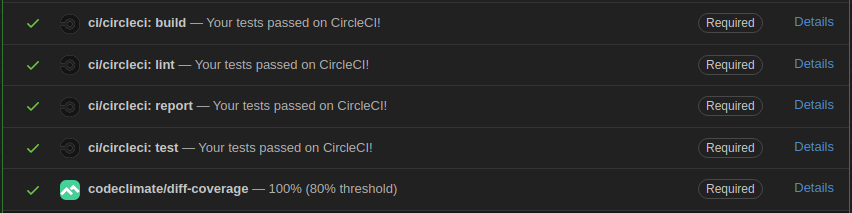
Here at FullStack Labs, we produce high-quality solutions for our clients that they love! If you like what I posted above and would like to join us, please visit our Careers page.




